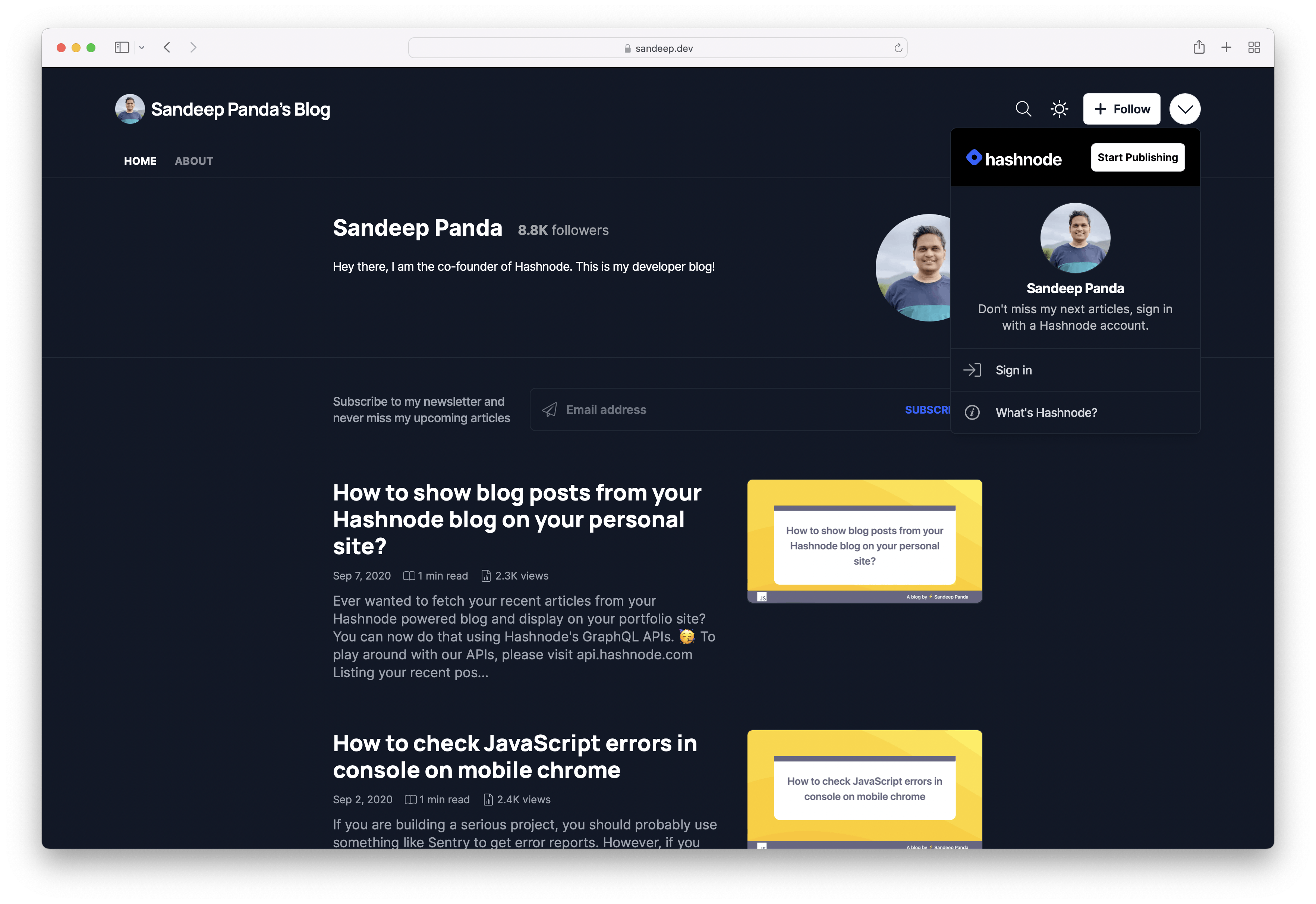Create a Team Blog
Hassle-free blogs for fast-growing teams!#
An end-to-end blogging platform for devtools, engineering, and open-source teams. Map the blog to your company's domain or any custom domain!
Creators from the top tech teams choose Hashnode to publish their content. You're in good company.

How to create a team blog on Hashnode:#
Log into your Hashnode account.
Click on the Dropdown button beside the "Write button" on the Hashnode header.
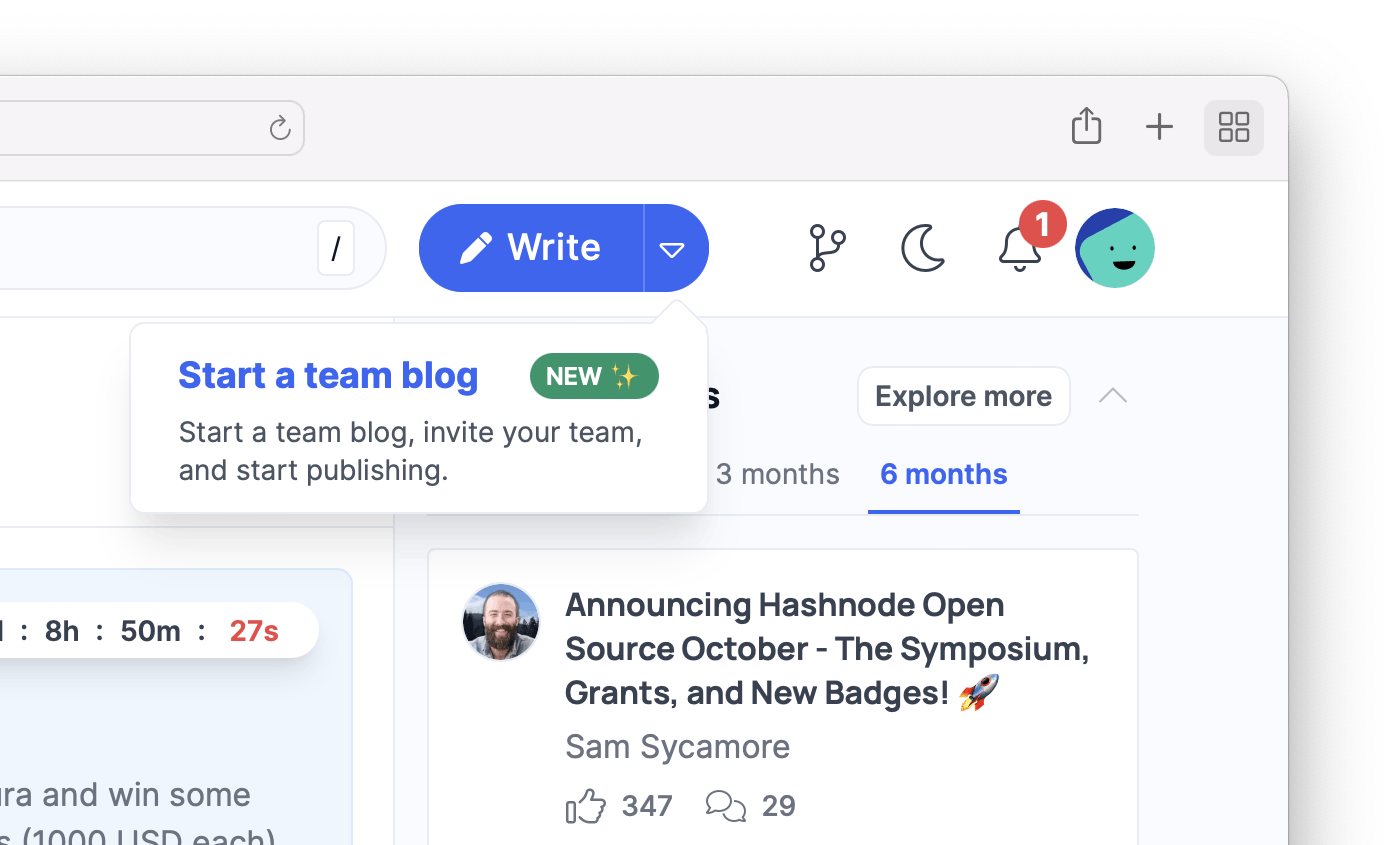
Click on the Start a team blog option from the dropdown menu.
Decide the blog's destination. Hashnode gives you a sub-domain for free forever. If you intend to use hashnode.dev as your company's blog, enter your company's name in the input field. For ex: enter
googleforgoogle.hashnode.dev. Skip to step 9. If you want to map a custom domain, proceed to step 5.

If you want to map a custom domain, click on "Map my custom domain".
Enter your company's sub-domain or a new custom domain on this screen.
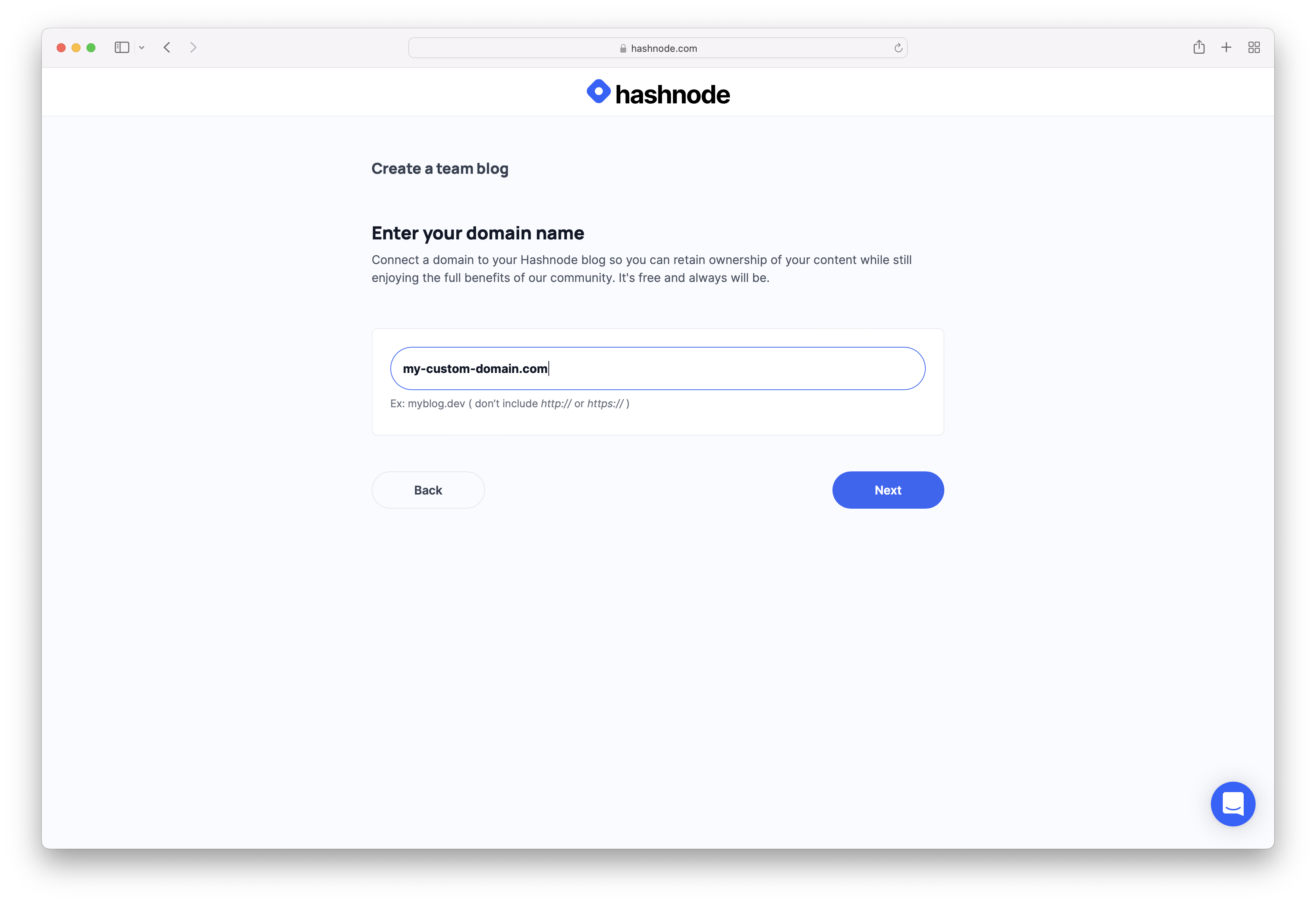
- Head over to your DNS provider (the website that controls your domain name) and add a CNAME record where the hostname is
@and the corresponding value ishashnode.network. We'll automatically provision an SSL certificate for you when you visit your blog for the first time.
If you are using something like Cloudflare, please bypass it for this domain.
💡 PS: It's not recommended to use CNAME record at root level. However, please make sure your DNS provider supports CNAME flattening if you want to do it. If you are still unable to add CNAME at root, you can add anArecord at the root whose value is76.76.21.21.
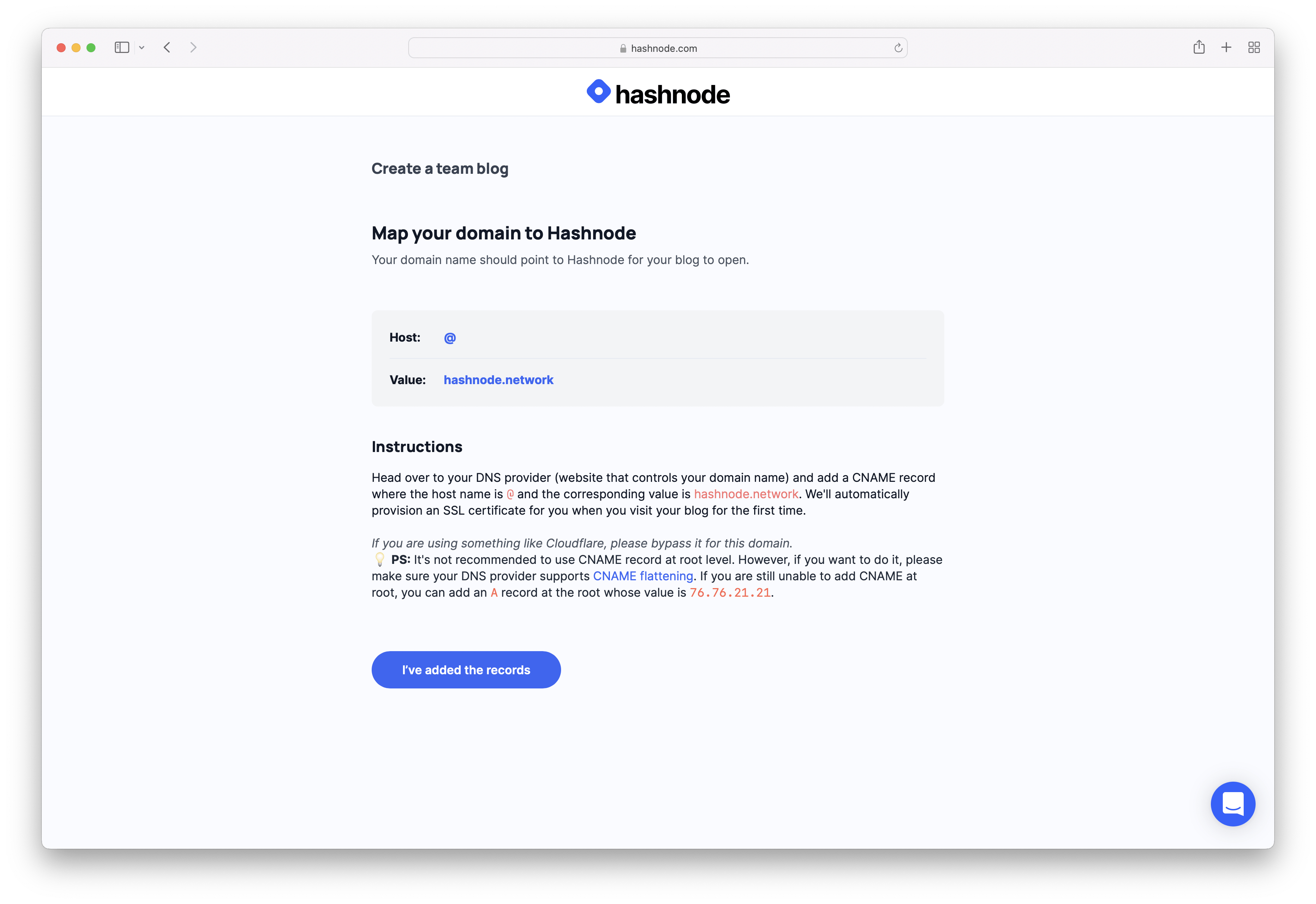
Click on "I've added the records".
"You're all set". Congrats! You've successfully created a blog. We’ll scan for your domain name and provision an SSL certificate automatically for free. Usually DNS propagation happens quickly. However, it may take up to 24 hours in the worst case.
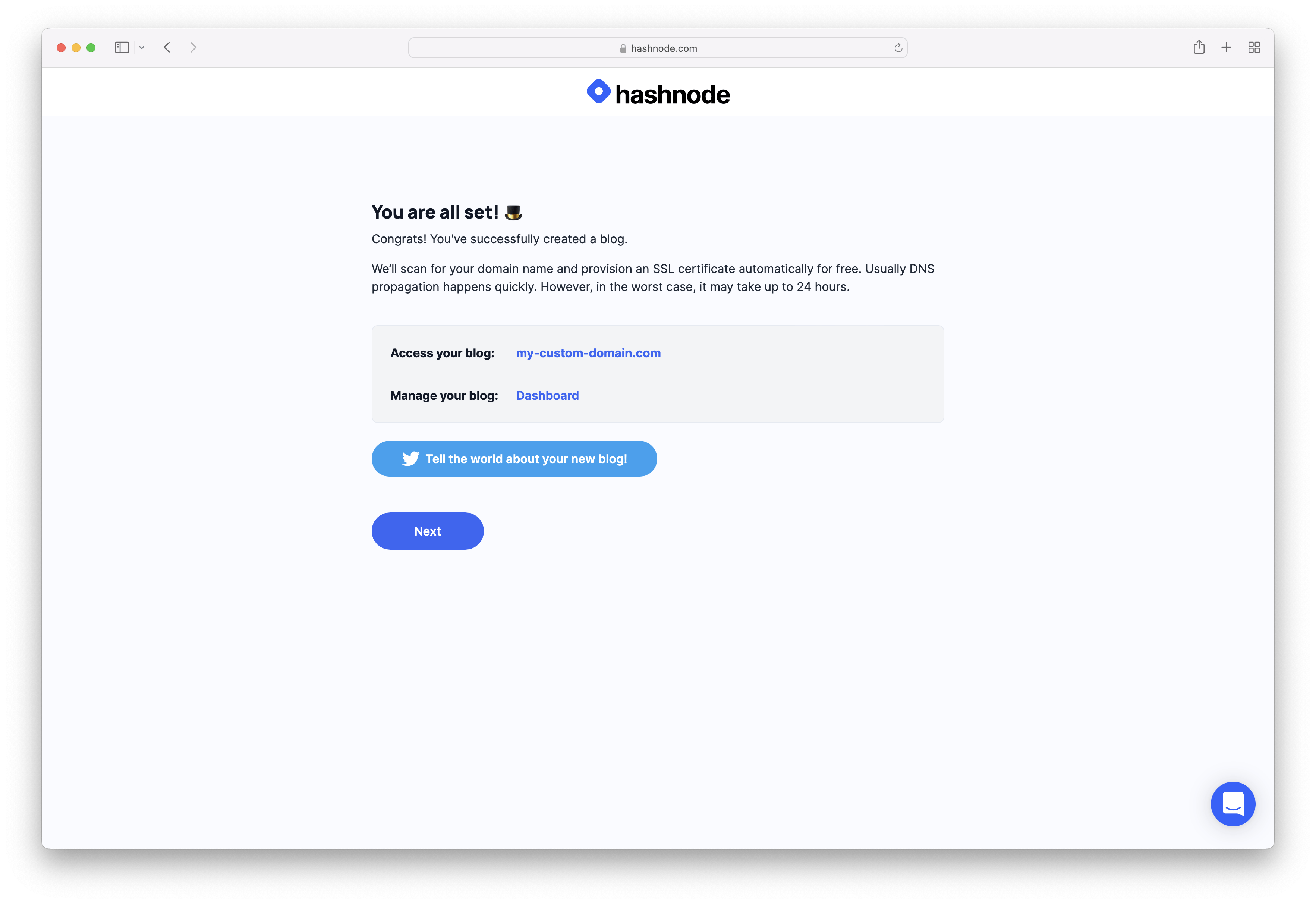
- Head over to the blog dashboard by appending
/dashboardto the blog URL. If it's your first time visiting your blog, you need to login to your blog using the Hashnode account. This takes less than a second. Click on the "Sign in" button present inside the Dropdown menu in the blog header.